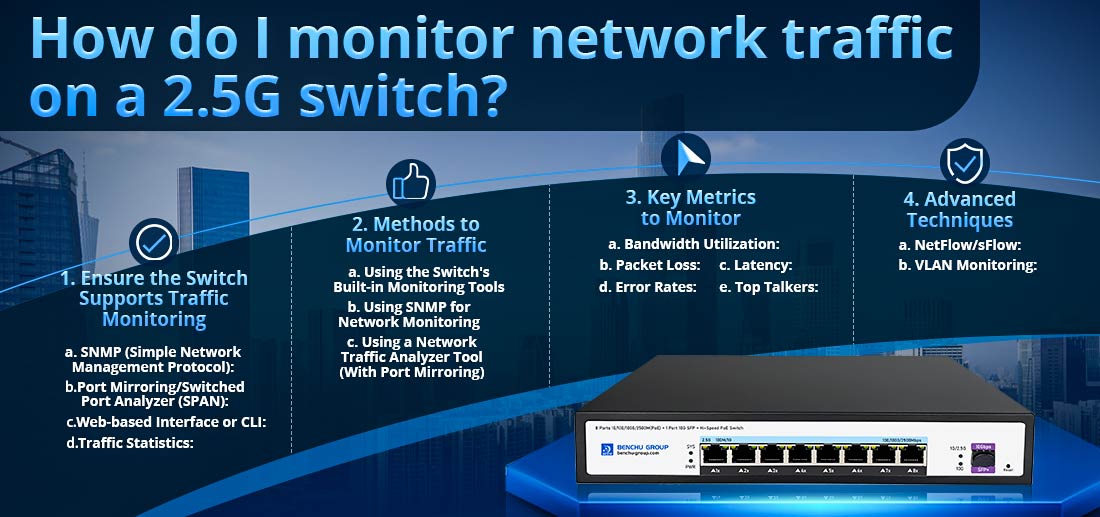
Monitoring network traffic on a 2.5G switch can help you track bandwidth usage, detect potential bottlenecks, and ensure the network is running smoothly. Here's a detailed breakdown of how you can effectively monitor network traffic on your 2.5G switch:
1. Ensure the Switch Supports Traffic Monitoring
Not all switches have built-in traffic monitoring features. To monitor traffic, your 2.5G switch should ideally have the following features:
--- SNMP (Simple Network Management Protocol): Allows for network monitoring and management.
--- Port Mirroring/Switched Port Analyzer (SPAN): This feature duplicates traffic from one port to another, allowing you to monitor traffic on specific ports.
--- Web-based Interface or CLI: Many managed and smart switches come with a user-friendly web interface or command-line interface (CLI) to configure and monitor traffic.
--- Traffic Statistics: Some switches provide traffic counters and statistics (e.g., packets sent/received, errors, etc.) via their web interface or SNMP.
If your 2.5G switch supports these features, you're ready to move forward. Managed or smart switches typically offer these capabilities, whereas basic unmanaged switches do not.
2. Methods to Monitor Traffic
a) Using the Switch's Built-in Monitoring Tools
Many managed switches come with built-in tools for monitoring traffic. Here's how you can use these features:
Login to the Switch’s Web Interface:
1.Enter the switch's IP address in a web browser.
2.Log in using your admin credentials.
View Traffic Statistics:
1.Go to the Traffic Statistics or Status section.
2.You should see a breakdown of each port's traffic (both incoming and outgoing). This may include metrics such as:
--- Packets transmitted/received
--- Errors and dropped packets
--- Bandwidth usage (Mbps/Gbps)
3.Identify ports with unusual activity or high usage that might indicate a problem.
Port Mirroring/SPAN Configuration:
1.Enable port mirroring to monitor specific traffic on one port.
2.Configure one port to mirror traffic from another (source port), and connect the mirrored port to a monitoring device (e.g., a computer running monitoring software).
3.All traffic from the source port will be sent to the monitoring device for analysis.
b) Using SNMP for Network Monitoring
If your switch supports SNMP, you can integrate it with network monitoring tools to track traffic in real time. Here's how to set it up:
1.Enable SNMP on the Switch:
--- Login to the switch's web interface or CLI.
--- Enable SNMP under the Management or Monitoring section.
--- Configure SNMP community strings (e.g., public/private), which act as passwords for SNMP access.
2.Install SNMP Monitoring Tools: Popular SNMP-based network monitoring tools include:
--- PRTG Network Monitor
--- Zabbix
--- Nagios
--- SolarWinds
These tools will allow you to gather detailed traffic data such as bandwidth usage, error rates, and network performance in real-time.
3.Add Your Switch to the Monitoring Tool:
--- Enter your switch’s IP address and SNMP credentials into the monitoring tool.
--- The tool will poll the switch and display traffic data for each port, providing real-time bandwidth usage and historical reports.
c) Using a Network Traffic Analyzer Tool (With Port Mirroring)
If your switch doesn’t have advanced monitoring features, you can use port mirroring in combination with a traffic analysis tool such as Wireshark or SolarWinds Network Performance Monitor (NPM).
1.Set up Port Mirroring:
--- Mirror the traffic from a target port or VLAN (Virtual Local Area Network) to a monitoring port.
--- Connect the mirrored port to a device with the network analyzer tool installed.
2.Install and Configure the Network Analyzer Tool:
--- Wireshark: A free tool for capturing and analyzing network packets. It provides in-depth details on the type of traffic, protocols used, source/destination IPs, and more.
--- SolarWinds NPM or PRTG: Paid solutions offering more comprehensive network visibility, including dashboards, real-time monitoring, alerts, and long-term performance reports.
3.Capture and Analyze the Traffic:
--- Start capturing the mirrored traffic using the network analyzer.
--- You can filter traffic by protocol (e.g., TCP, UDP, ICMP), IP addresses, or even specific applications to pinpoint issues such as high bandwidth usage, network slowdowns, or malicious activity.
3. Key Metrics to Monitor
When monitoring traffic on your 2.5G switch, here are some essential metrics to track:
--- Bandwidth Utilization: Ensure the network isn’t congested or underutilized.
--- Packet Loss: High packet loss may indicate faulty hardware or network configuration issues.
--- Latency: Monitor the time it takes for packets to travel across the network, as high latency affects application performance.
--- Error Rates: Check for excessive errors or CRC (Cyclic Redundancy Check) errors that could indicate a bad port, cable, or device.
--- Top Talkers: Identify devices or users consuming the most bandwidth, which could impact network performance for others.
4. Advanced Techniques
a) NetFlow/sFlow:
--- Some higher-end 2.5G switches support NetFlow or sFlow, which are technologies used to collect and analyze network traffic flow data. If your switch supports this:
--- Enable NetFlow or sFlow on the switch.
--- Use monitoring tools like SolarWinds NetFlow Traffic Analyzer (NTA) or Plixer Scrutinizer to visualize and analyze traffic patterns.
b) VLAN Monitoring:
--- If you are using VLANs to segment traffic, some switches allow monitoring by VLAN. This helps you track traffic flows across specific departments, applications, or network segments.
Conclusion
Monitoring traffic on a 2.5G switch is essential for managing network performance and ensuring smooth operations. You can use the switch's built-in tools, SNMP-based network monitoring, or traffic analyzer software to monitor traffic effectively. By keeping an eye on critical metrics like bandwidth, packet loss, and latency, you can quickly identify and troubleshoot any network issues before they affect users or applications.